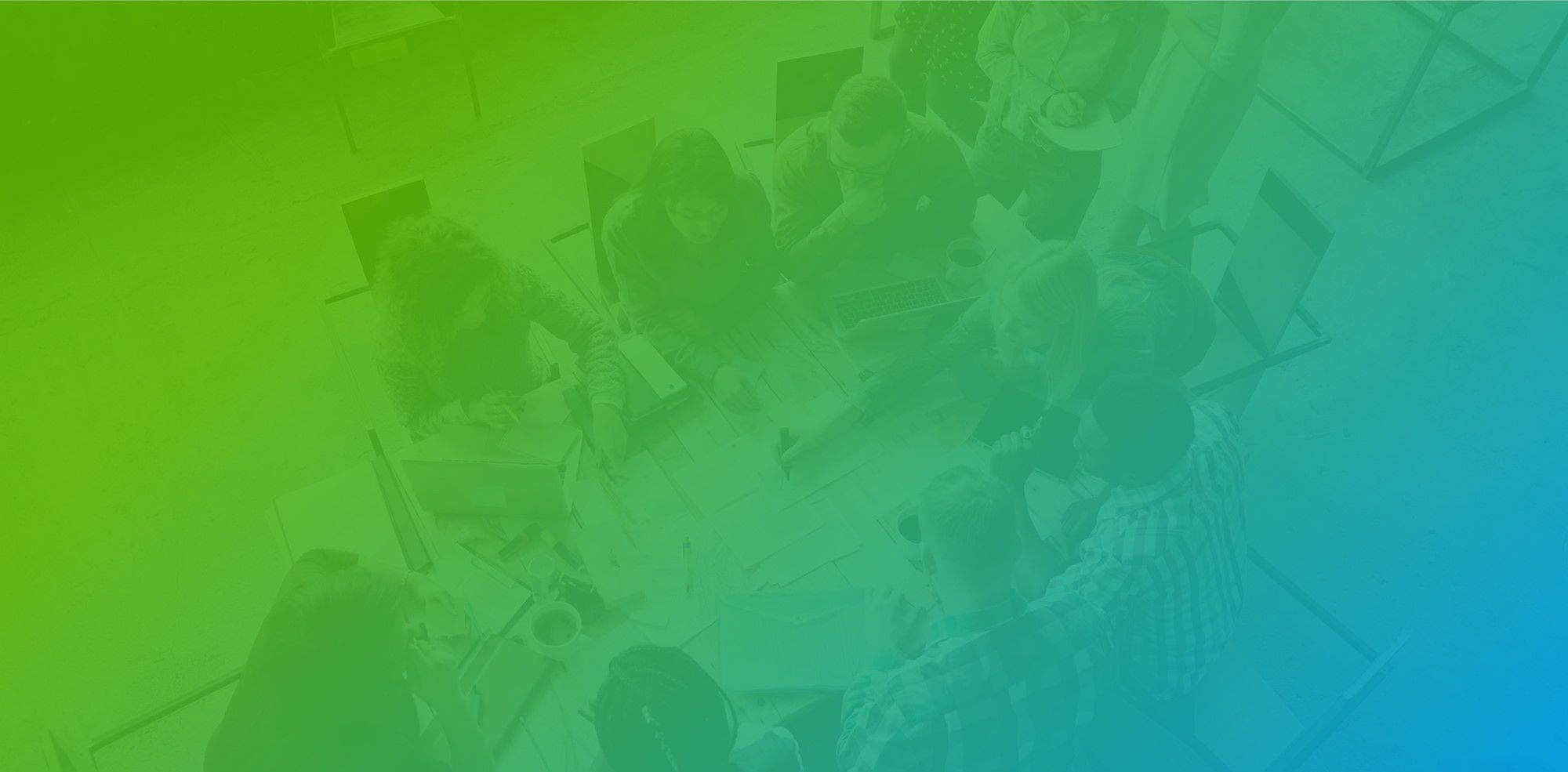Using Outlook you can send multiple time options to people, try to find time to meet multiple people, schedule meeting with internal and external people, schedule meeting with people outside your organization etc.
Install and activate Outlook Add-in
Here is link to install Outlook add-in (This is one time process)
And here is link of help article that explains how you can access Outlook add-in on multiple platforms.
Here are some capabilities of Outlook add-in that can help you:
Share your availability with Outlook Add-in
You can share personalized link to your availability for a type of meeting using Outlook add-in right from your Outlook so people can quickly schedule meeting with you.
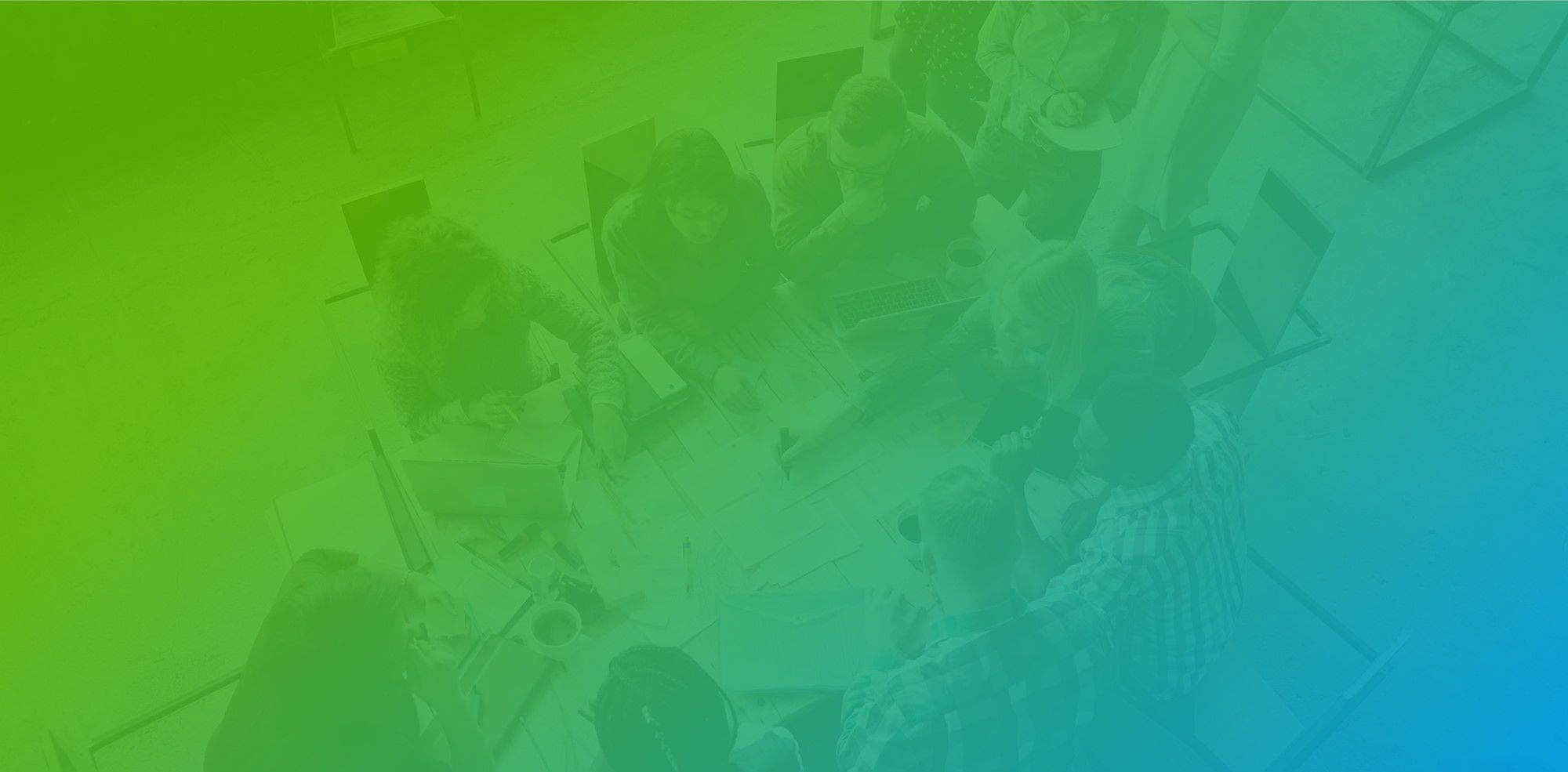
Find time to schedule meeting among 2 or more people with meeting poll.
Finding time to meet with inside and outside parties can be difficult and you can end up doing back and forth emails. For example, if you want to schedule board meeting or group meeting, you can use this feature. You can also schedule group meetings using this feature.
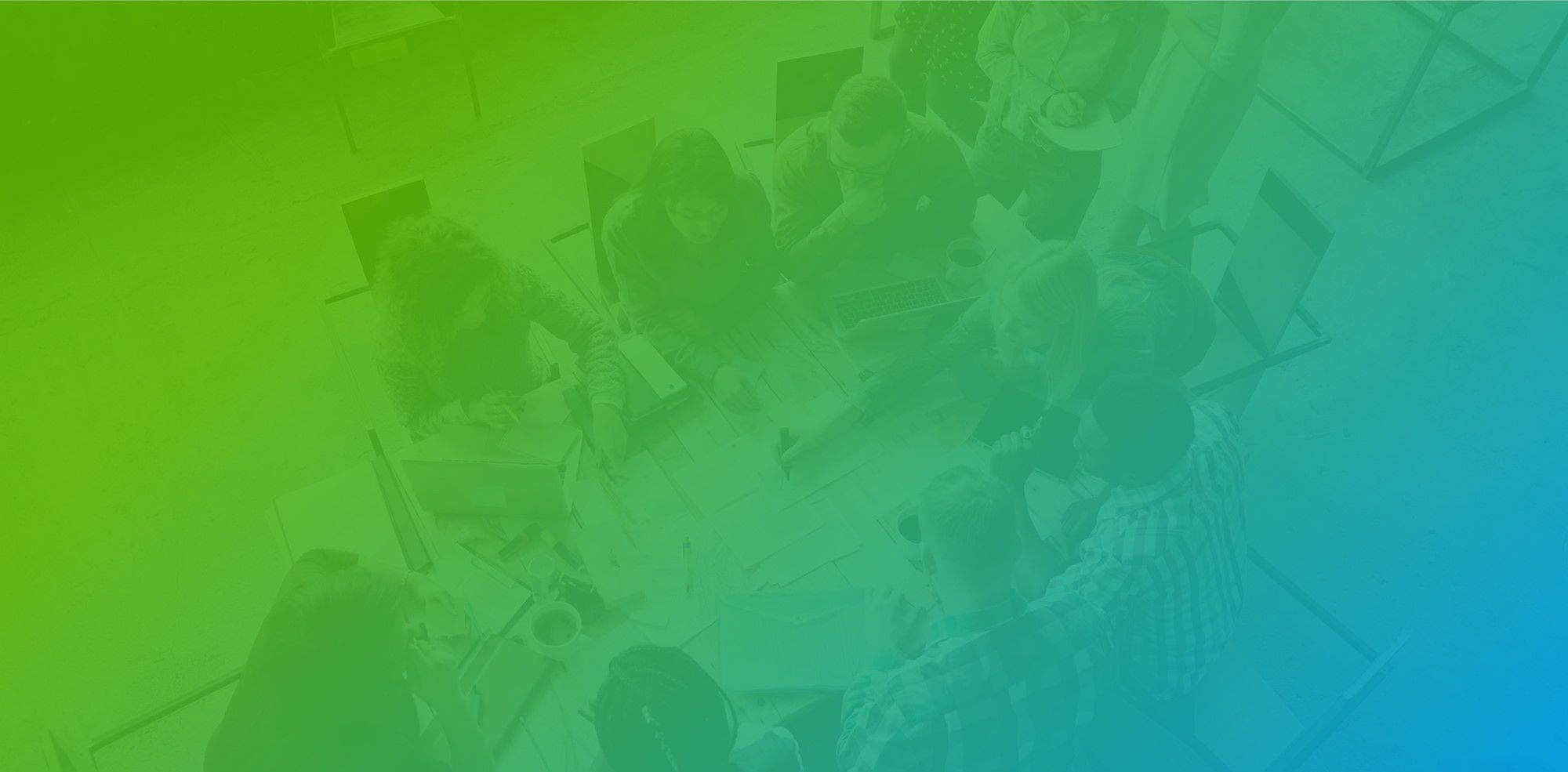
Offer multiple times for meeting
Using FreeBusy you can also send multiple time options to your clients/outside parties etc.