Note: To follow the steps of this article you will need Outlook Add-in or Chrome Extension installed. If you haven't done it yet then: Click here to install Outlook Add-in for Outlook users and Click here to install Chrome Extension for Gmail or any other email platform users.
Step 1: Start composing a new email or reply to an email and add people in "to" line with whom you wish to share your availability.
Step 2: Open the FreeBusy Outlook Add-in or Chrome Extension by clicking on FreeBusy icon
It should look like screenshot below. Check if all people you added in "To" line are added as participants.
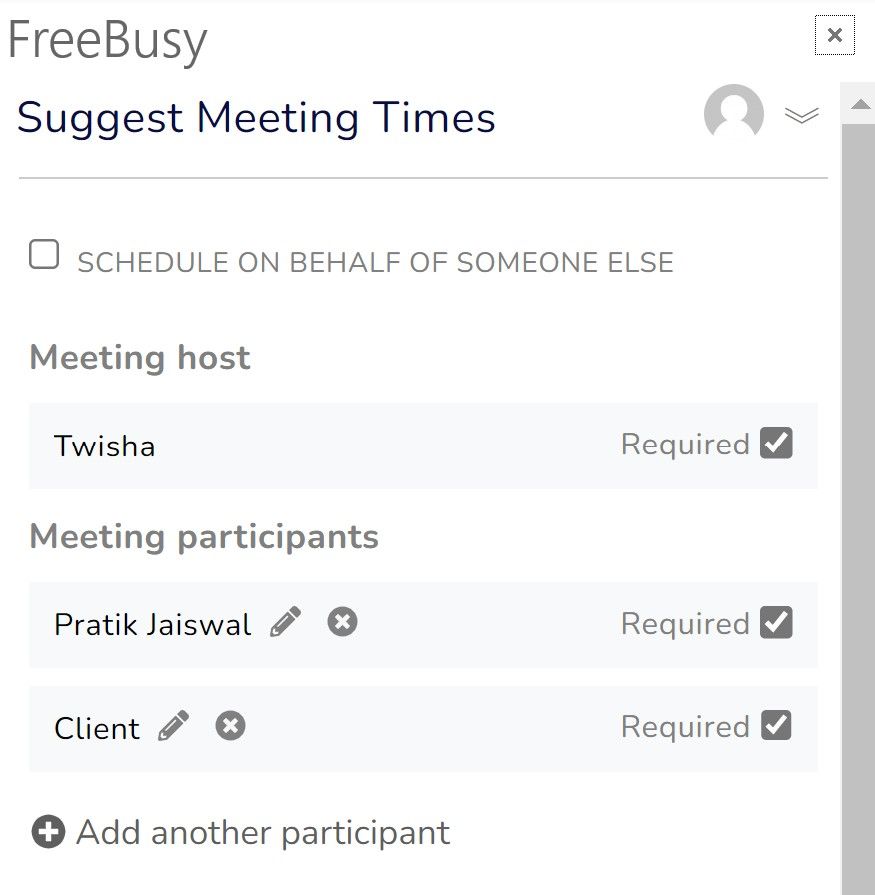
If you cannot find it, use the following guides to know how to access for both Outlook and Chrome:
Step 3: Select a meeting template that is close to the type of meeting you wish to schedule
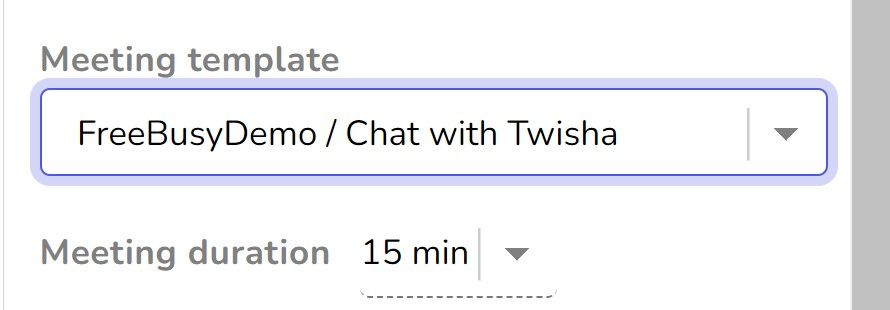
Step 4: Review duration, meeting topic and location.
Review if duration, meeting topic and location are as per your liking for this meeting.
Step 5: To offer some time suggestions from your meeting times, click on "Pick Times" and select few times, then review and insert meeting link.
Step 6: Send email and ask your guest to pick a time to schedule meeting with you from the link that you sent on the email.
How will participants will vote on meeting poll?
Once your participants receive meeting poll, they will be able to select their name from list and vote on times. Once common time is found meeting will be automatically scheduled. If there is no common time found you can click on "Manage Meeting Poll" to see all the times and participant's votes. From there you can select a time that has most votes and schedule meeting.
