There are a number of different ways to install the Outlook Add-in from FreeBusy depending on the administrative setup for Office applications in your organization.
Once you have installed it successfully, here is how you can start using it:
Using with Outlook Desktop App
Step 1: Click on New Email button to open the compose email window
Step 2: Click on the More Commands button at the end of the ribbon
Step 3: Find the Add-in from FreeBusy which reads Suggest Meeting Times and right click on the same
Step 4: Select the Pin to Ribbon option from the menu that opens up with right click
Step 5: Click on the Suggest Meeting Times button on the Ribbon to use the Add-in
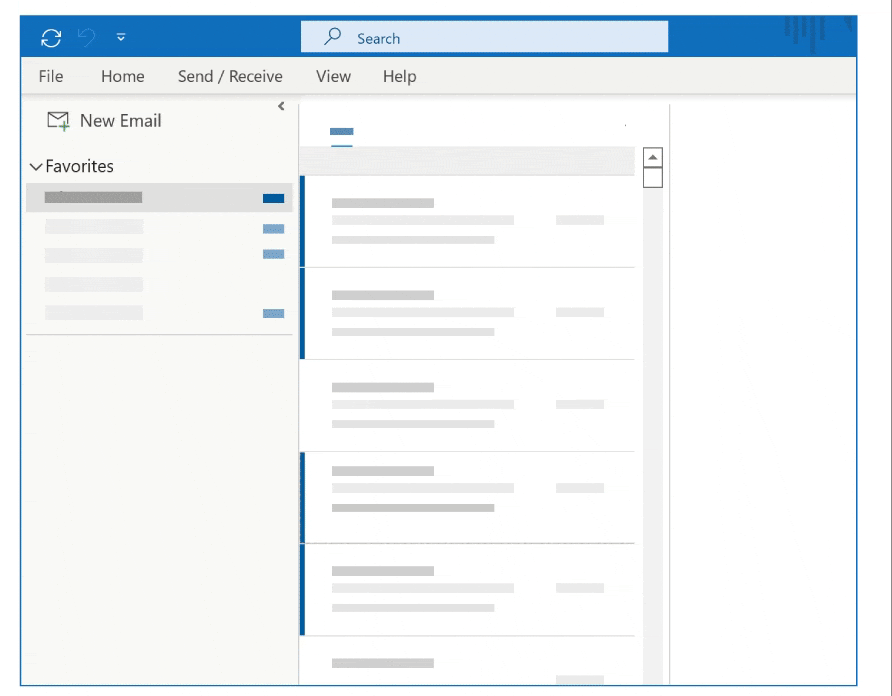
Using with Outlook Web App
Step 1: Click on New Email button to open the Compose Email section
Step 2: If the window is wide enough, you would be able to see a FreeBusy icon on the bottom action bar.
If you do not see the FreeBusy icon, click on More Apps button just before the More commands button
Step 3: Click on the FreeBusy icon to start using the Add-in
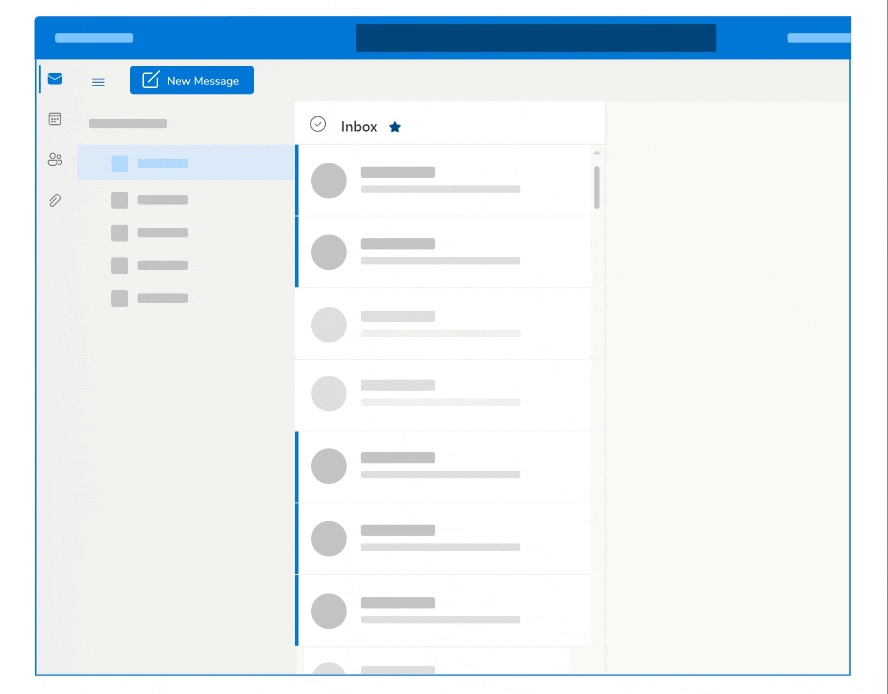
If you still are unable to find the Outlook Add-in and need assistance, we would love to help. Please reach out to us on chat or write to us on [email protected].
