FreeBusy booking page can read specific URL parameters from the link to auto-fill participant details during the appointment booking process. This parameters are:
- To auto-fill email: participant_email
- To auto-fill name: participant_name
So let's see the workflow to personalize the booking experience for links shared as part of a MailChimp email campaign.
-
Copy the booking page link that you want to use in the email template for the campaign
-
Paste the link in your email template body as it makes it easier to add URL parameters with Merge tags we need.
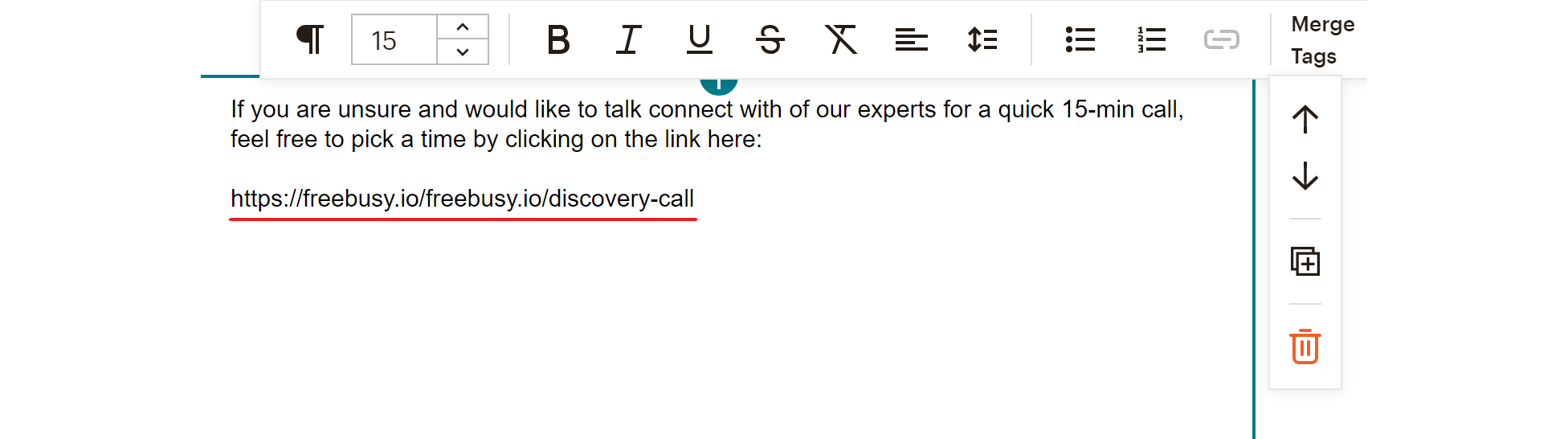
- Add the following at the end of the URL: ?participant_email=
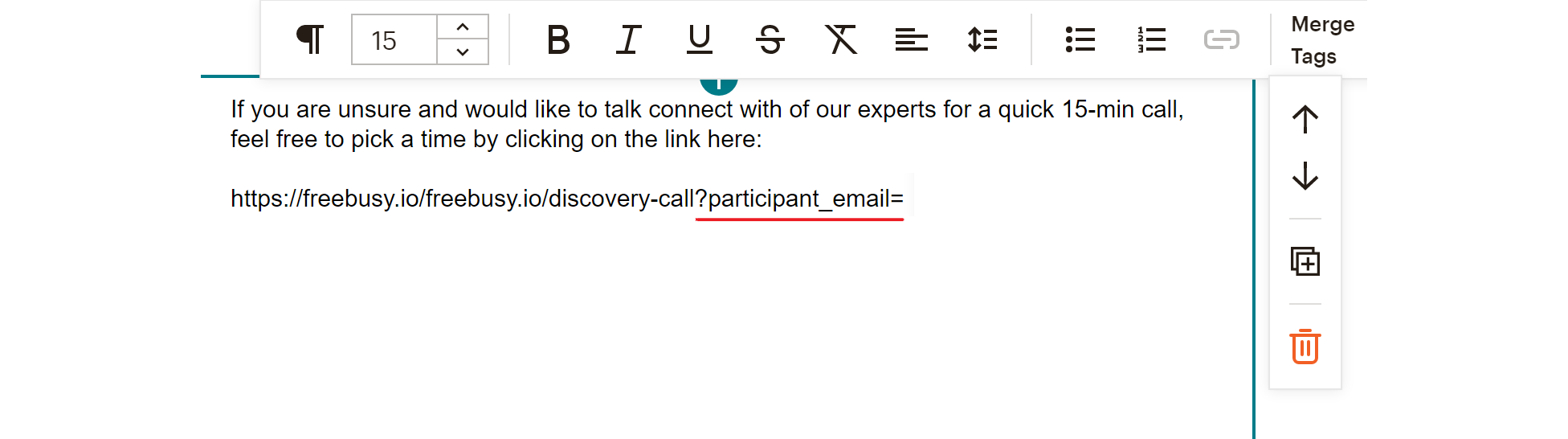
- Click on Merge Tags and select Email Address
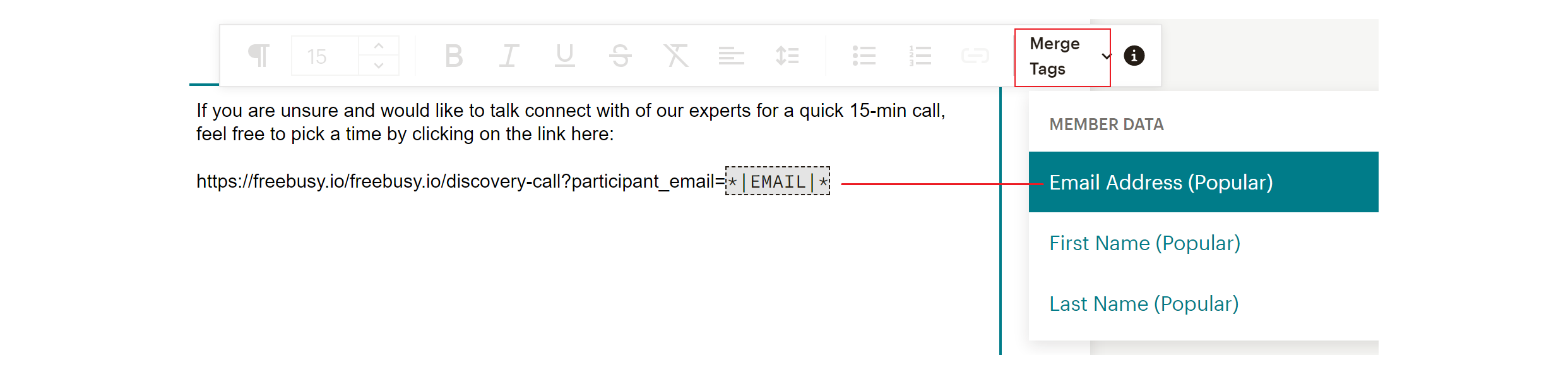
- Next extend the URL with: &participant_name= and select the First Name Merge tag
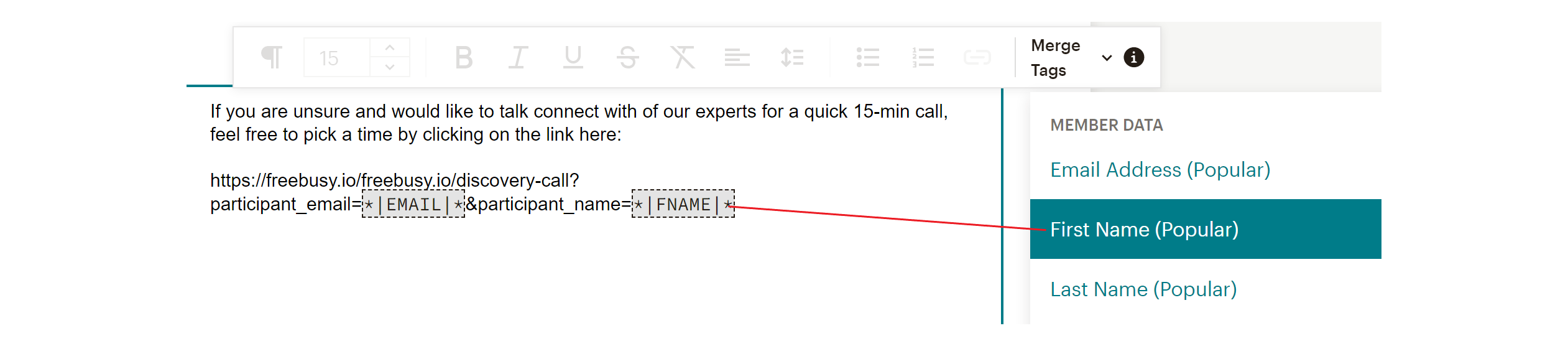
- Add %20 and select the Last Name as the Merge tag. (%20 is used for spaces)
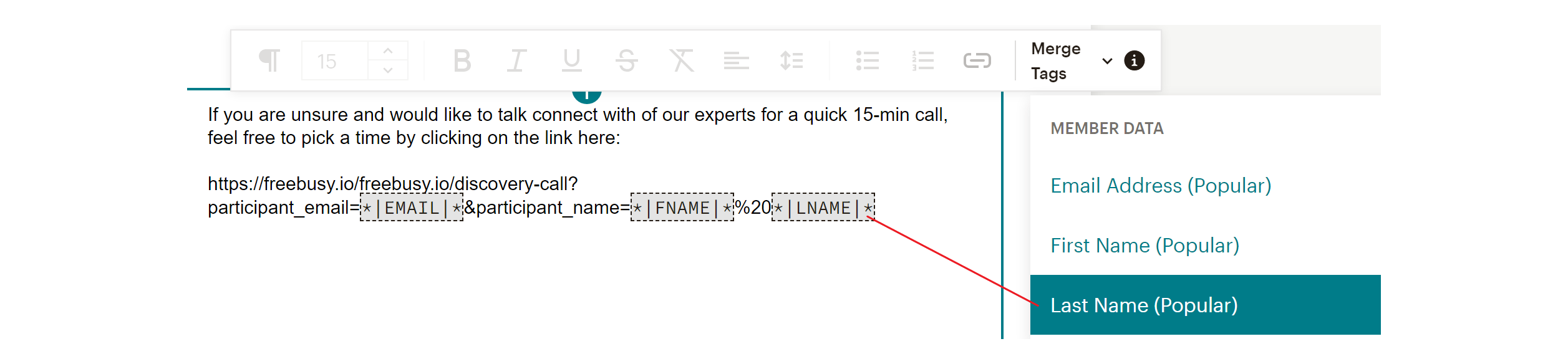
- As a final step you can copy/cut the link and insert it as a hyperlink for the text in your email campaign.
And that's how your email template gets the link that would offer a personalized scheduling experience to all the recipients of your email campaign.
