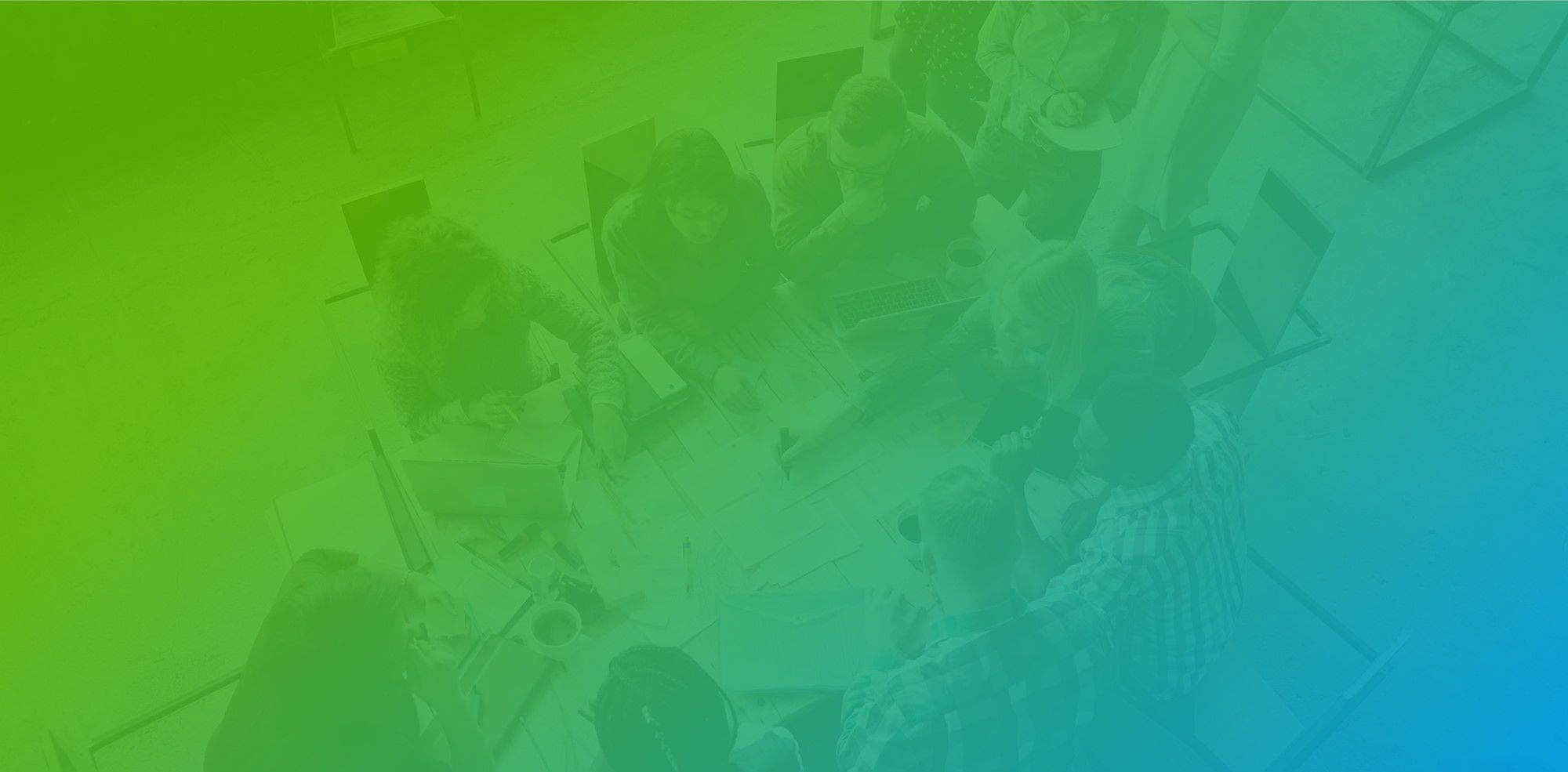If you want to embed just Appointment Type you can do so by following these steps:
Step 1: Go to Appointment Booking Page.
Step 2: Click on "Edit Appointment Types" on Booking Page that has the appointment type that you want to embed.
Step 3: Locate the Appointment Type that you wish to embed and hover over it
Step 4: Click on three dots menu and from there click "Add to website".
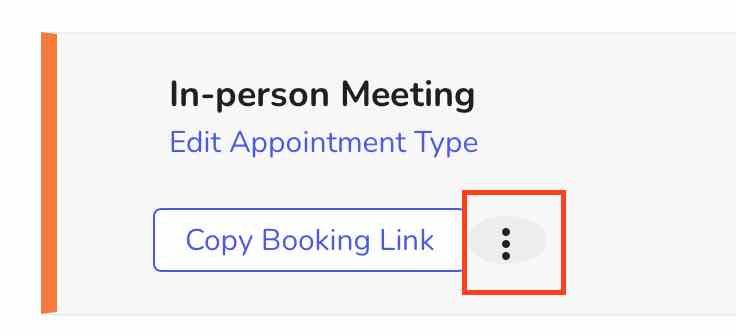
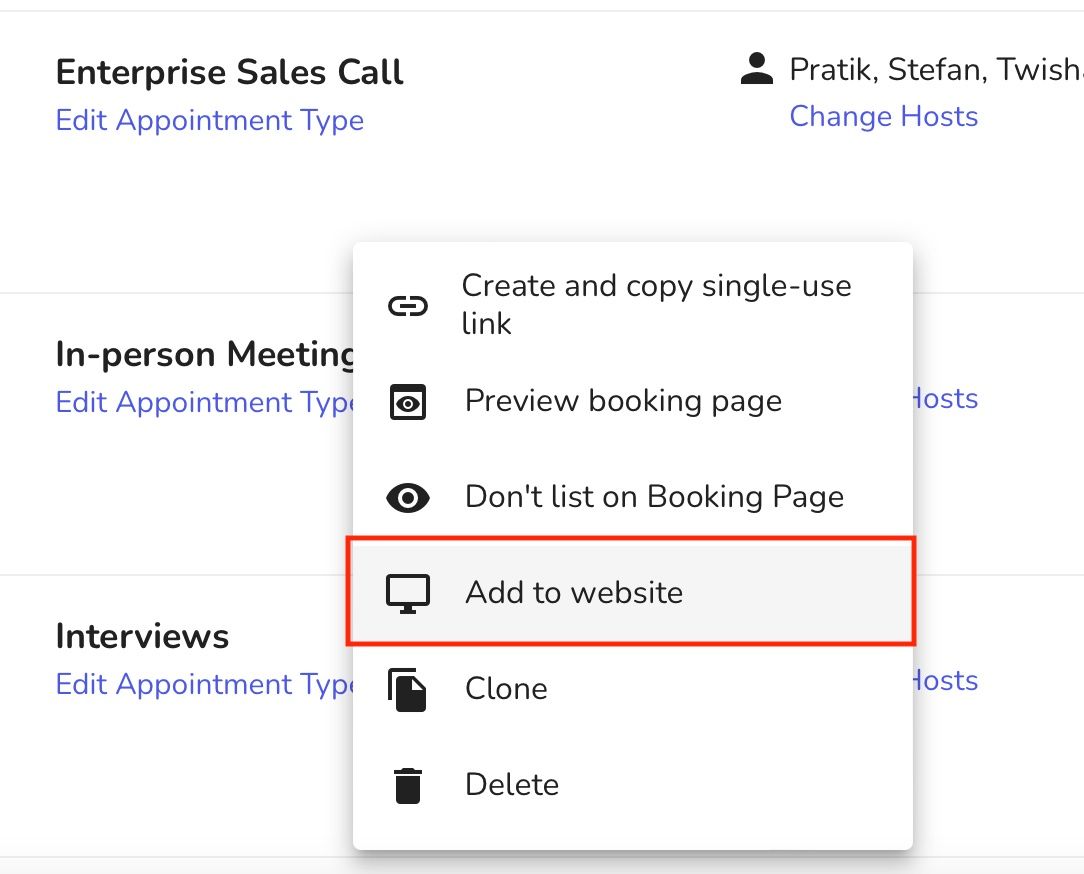
Step 5: Select one of the options based on how you want to show the scheduling page onto your website.
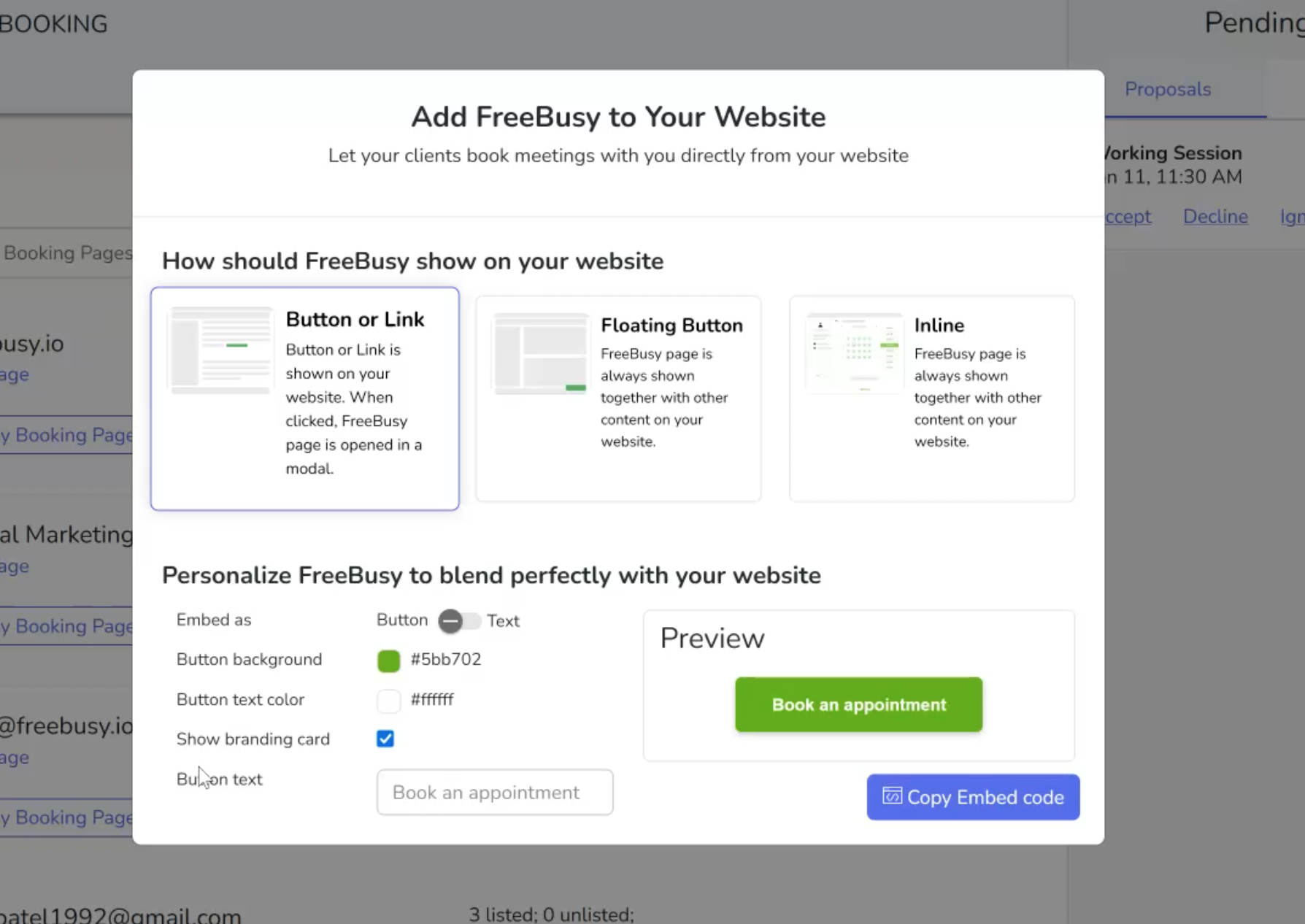
Step 6: You can also customize appointment type to match branding of your website.
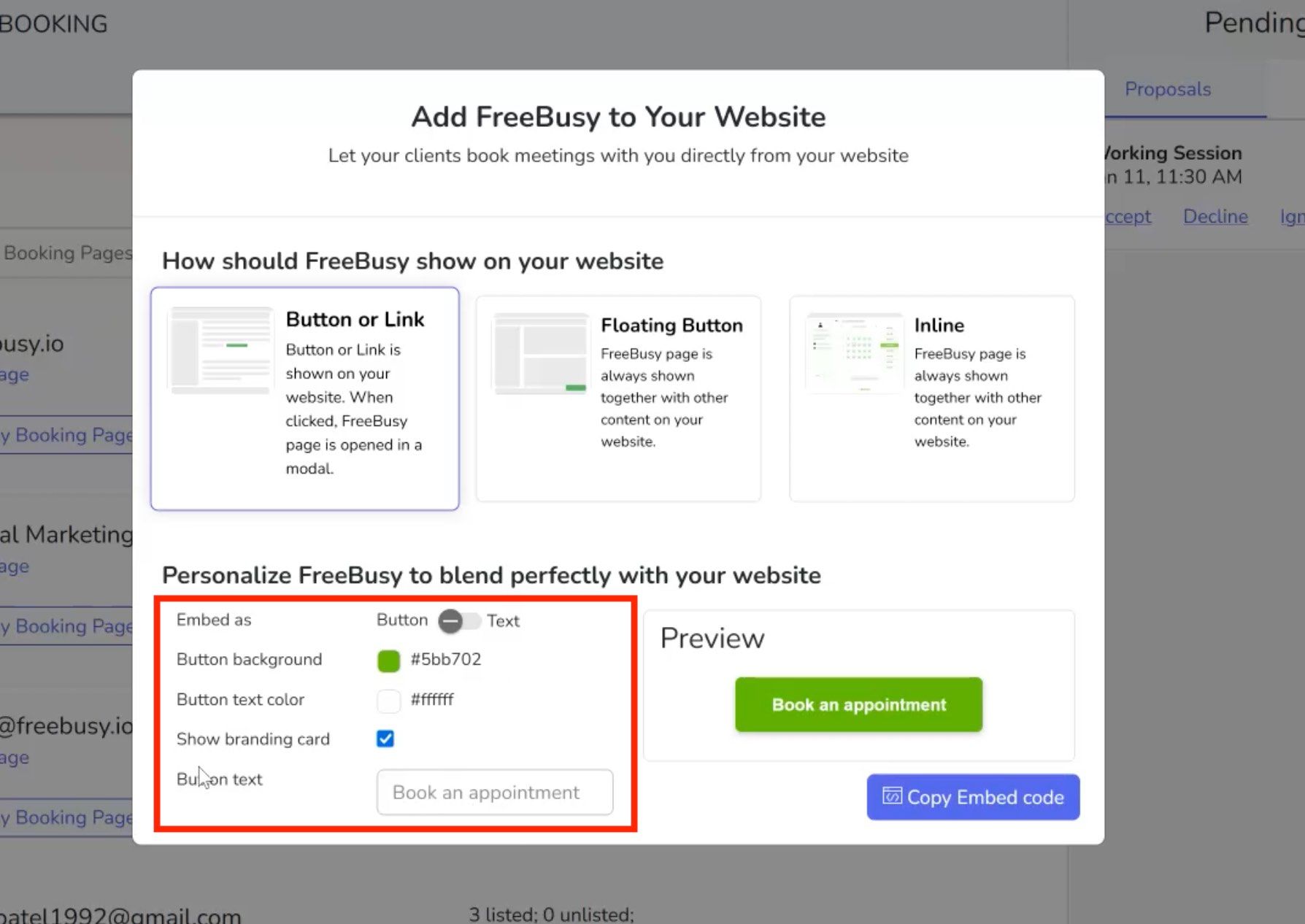
Step 7: Once selected, click "Copy Embed Code" button and share it with your team who manages website to embed Appointment type on your booking page.
If you wish to embed entire booking page on your website, follow this article:
How do I embed the FreeBusy booking page on my website?
FreeBusy allows you to embed both Booking Page and Appointment Type. Embede Booking Page1) Go to Bookings 2) Click on three dot menu and click on “Add to website” 3)FreeBusy offers three options for embedding your scheduling page onto your website. Button or Link which can be placed anywhere