Step 1: Go to Appointment Booking Page
Step 2: Click on three dot menu and click on "Add to website" on the booking page you wish to embed.
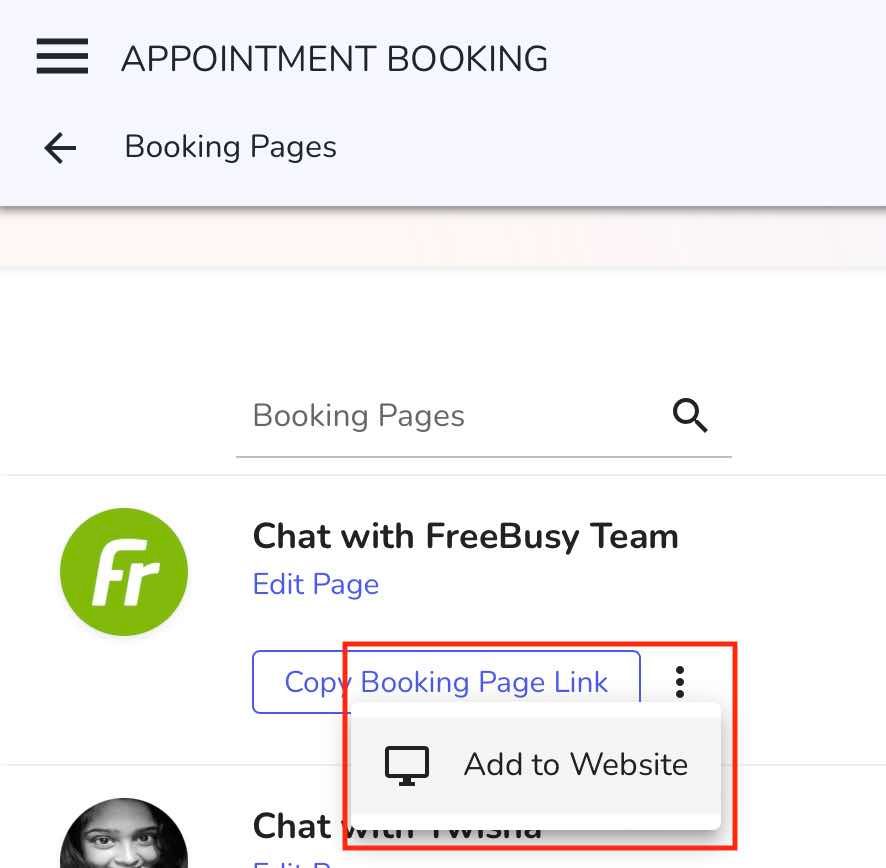
Step 3: Pick one of layout option that FreeBusy offers to embed your booking page onto your website.
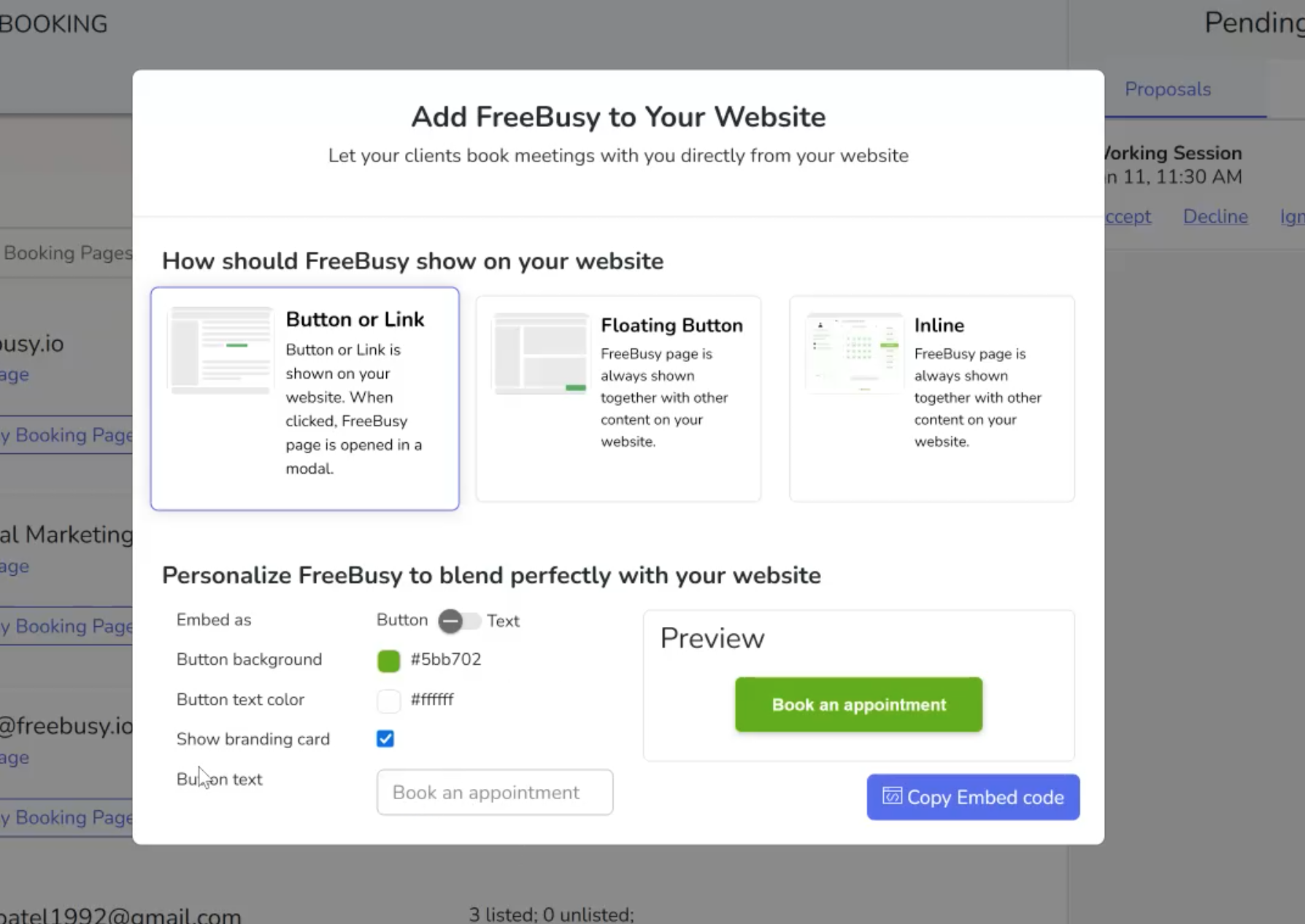
Step 4: Customize branding to match your website's branding.
You can customize the color, the text on the button and choose to hide/show the branding card.
Step 5: Click "Copy Embed Code" button.
If you have developer building the website, share the copied Embed code to the developer. If you are building the website yourself, go to your website editor view. If your website allows embedding via IFRAME, paste the embed FreeBusy HTML code when prompted.
If you want to embed a single Appointment Type only, follow this article:
How to embed an Appointment Type on website?
Embed a specific Appointment TypeIf you want to embed just Appointment Type you can do so by following these steps: Go to Bookings Click on “Manage Appointments” on Booking Page that has the appointment type that you want to embed.Locate the Appointment Type that you wish to embed and
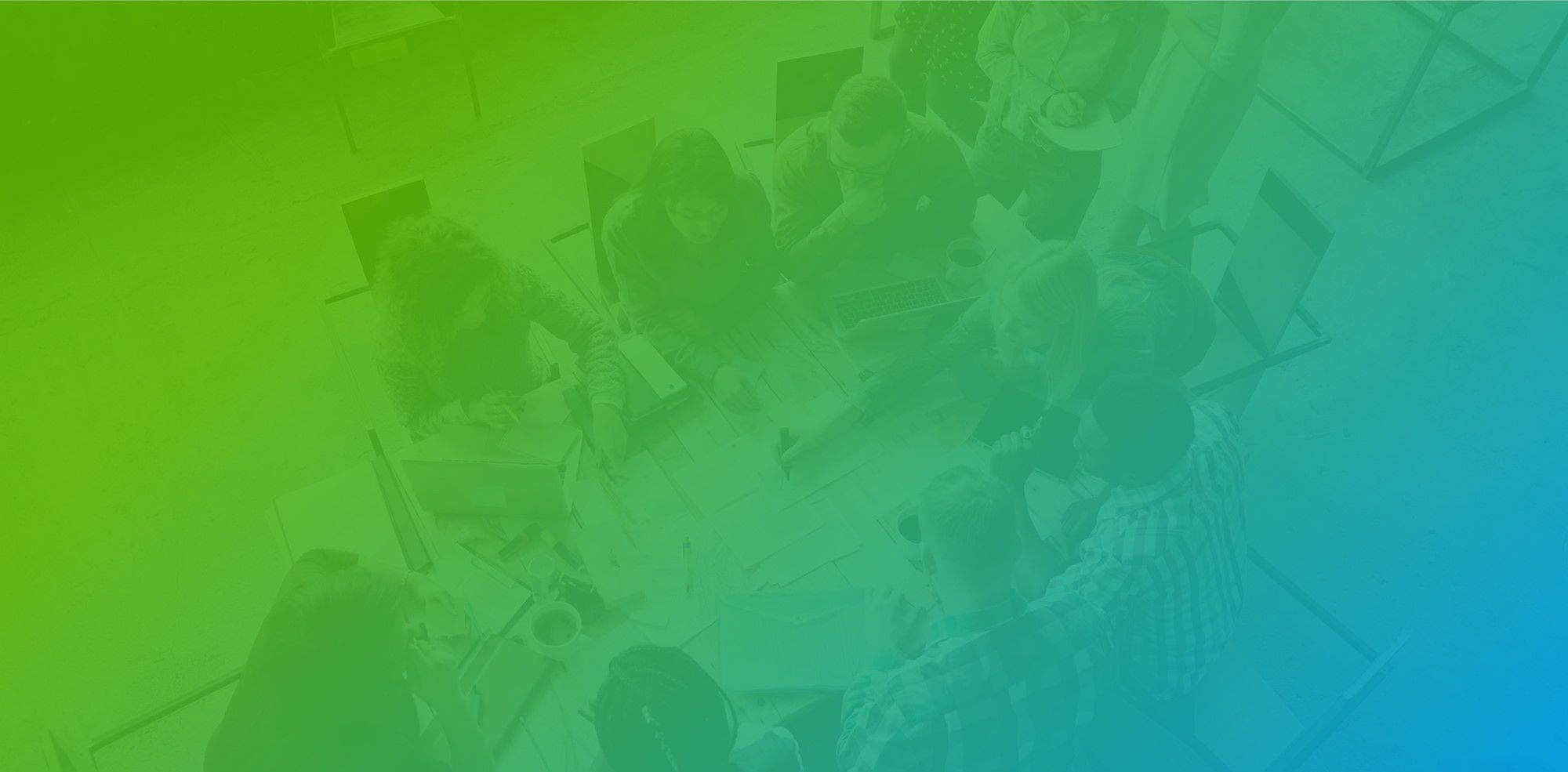
Happy scheduling!

