FreeBusy helps you share your availability to get meetings scheduled 10x faster. But it also means that you want to make sure that FreeBusy does not show you available at hours when you prefer to have lunch or during the holidays. The easiest way to go about it, is mark yourself busy and block off time that's unavailable for meetings.
Because of the way FreeBusy determines your availability, blocking off time on any one of your connected calendars should do the trick.
Block time from your calendar
For example, if you want to make yourself unavailable for meetings during lunchtime, go to your calendar and follow the steps below.
For Google Calendar
1. Open Google Calendar

2. Drag to create a new event for the times you want to block off. Add a suggestive title, "Lunch time" in our case.

3. Click "More options", mark yourself as "Busy" and make the event recurrent.


4. Click "Save" and you're done. You marked yourself unavailable for meetings during lunch time.

For Outlook Calendar
Here's a quick video on how to achieve this in Outlook. Its the same steps as the above.
Once this is done, it reflects automatically in your FreeBusy booking page, hence guests would not be able to book at lunch times and holidays created in your calendar.
Limit availability time ranges with work hours and Appointment Type
In addition to specific unavailability like above, you may have your preference on how you would like to control and plan your schedule. For example, instead of accepting meeting invites for whenever people send them, you may want to have Monday, Wednesday, and Friday for working on focused tasks and leave Tuesday and Thursday open for people to schedule meetings.
FreeBusy allows you a ton of flexibility to get back the control you need over your availability even with automated scheduling. You can do this by configuring your work hours and further fine tune your availability for every Appointment Type, if needed.
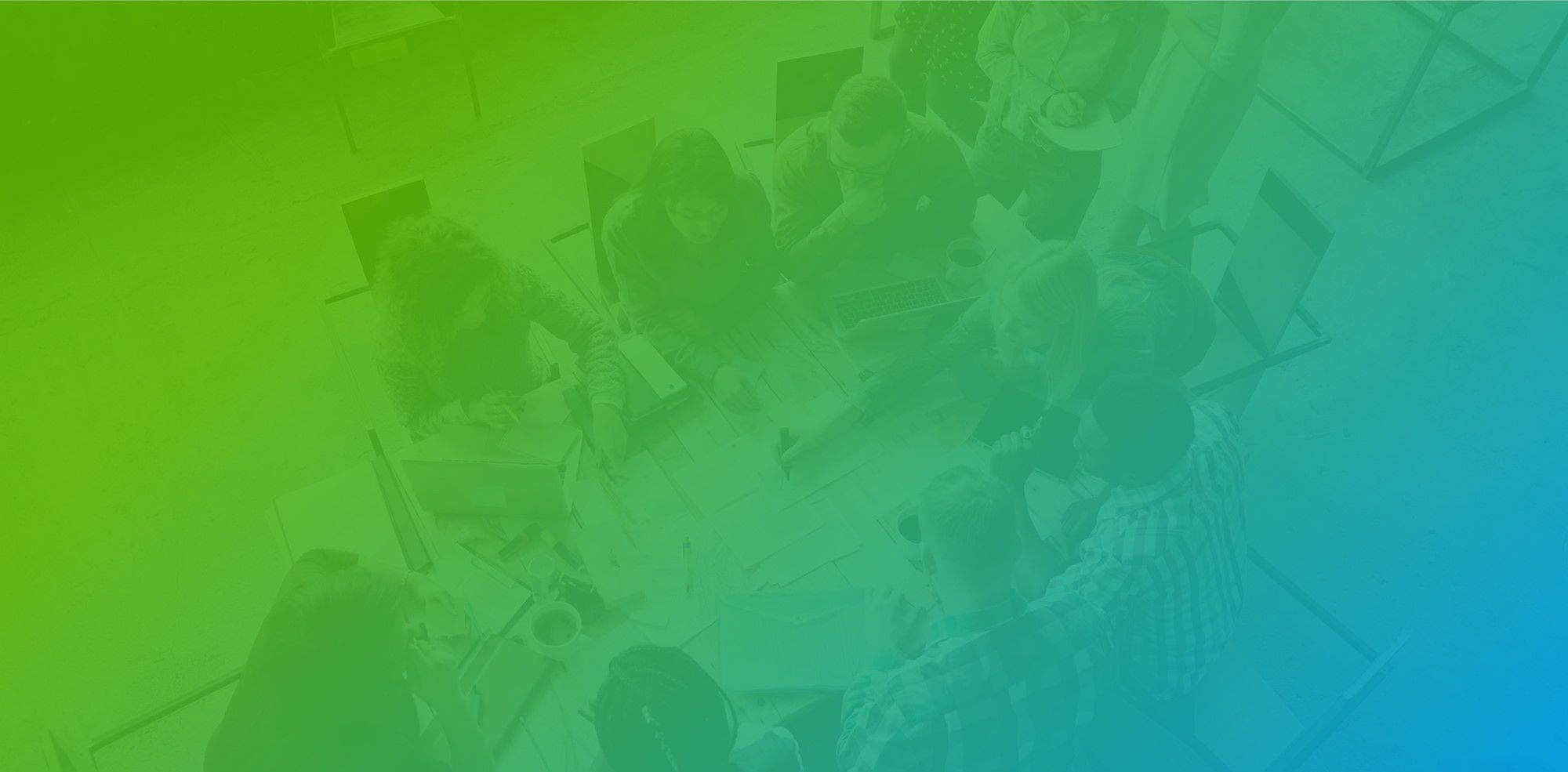
There are also some advanced ways of managing your calendar and schedule which are discussed below
Advanced: Don't clutter main calendar
If you want to block off time for appointment booking purposes without cluttering your main calendar you can create a separate calendar that's just for time blocks/external meetings/appointment booking. You'll then create the blocks on that separate calendar which you can toggle it on and off from the left sidebar in your calendar app when you want to show/hide it.
Create a new calendar in Google Calendar
Create a new calendar in Outlook
After you create (or delete) calendars and go to FreeBusy Calendar Integrations and tell it to also check (or not) the newly created calendar.
Advanced: Manually select when you are available for meetings
If you don't want to offer all of the available times on your calendar for scheduling meetings, consider using Guarded Availability. Instead of blocking off times you're not available, you'll create blocks of time on your calendar that will indicate you are available for booking (manually mark when you are free). You can manage the availability you offer to your clients directly on your linked calendar.
To show available at specific times, add "Free" events on your calendar.
Learn how to use Guarded availability
Need a personalized onboarding?
If you have any questions & feedback, feel free to use the chat button below. We're super friendly and happy to solve any scheduling challenge.

