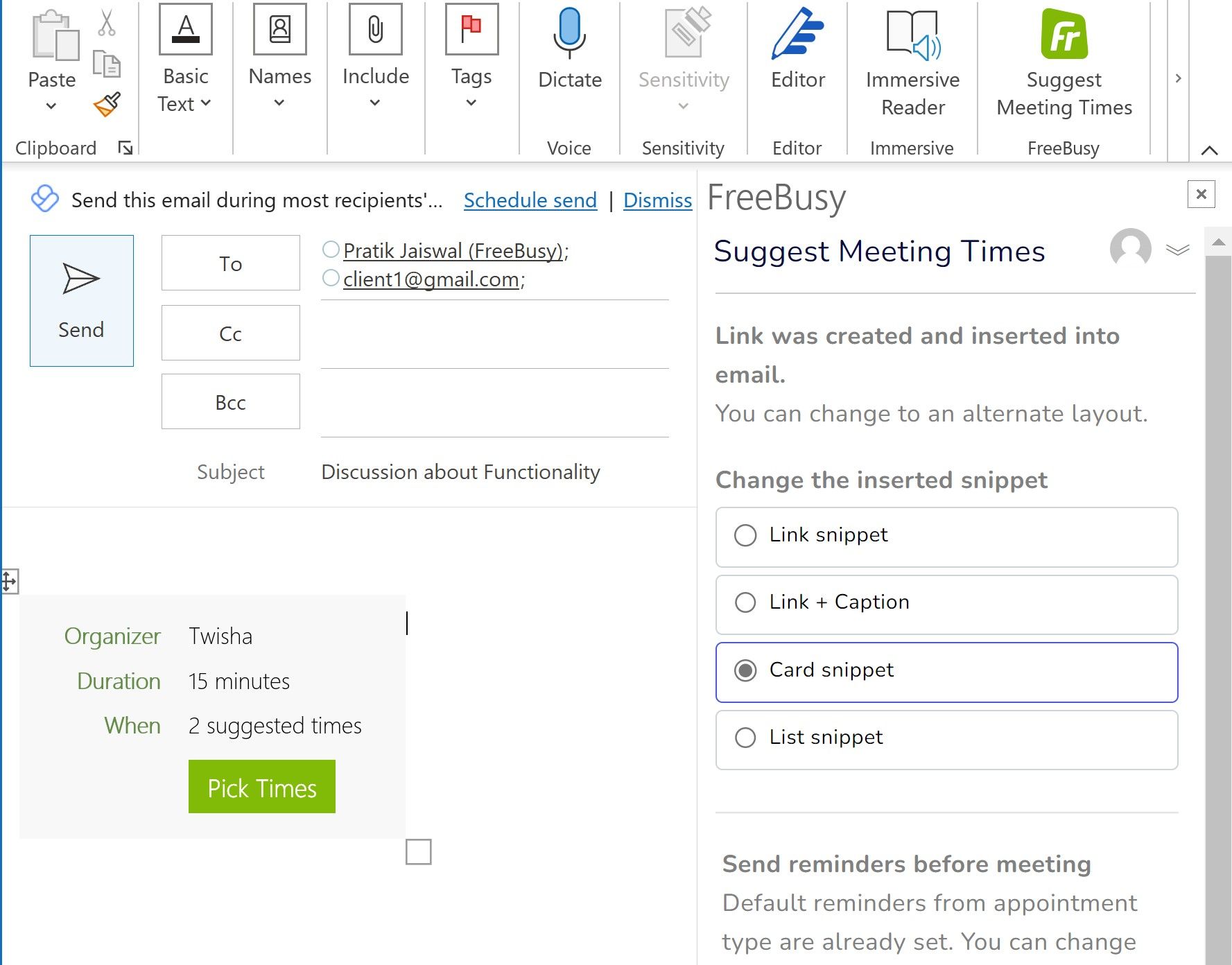You can create meeting poll with Outlook Add-in or Chrome Extension. Make sure you have it installed.
Step 1: Turn on Outlook add-in or Chrome Extension
Step 2: Add participants
You can add as many participants of the meeting as you want. Your scheudling will be faster if participants are also on FreeBusy
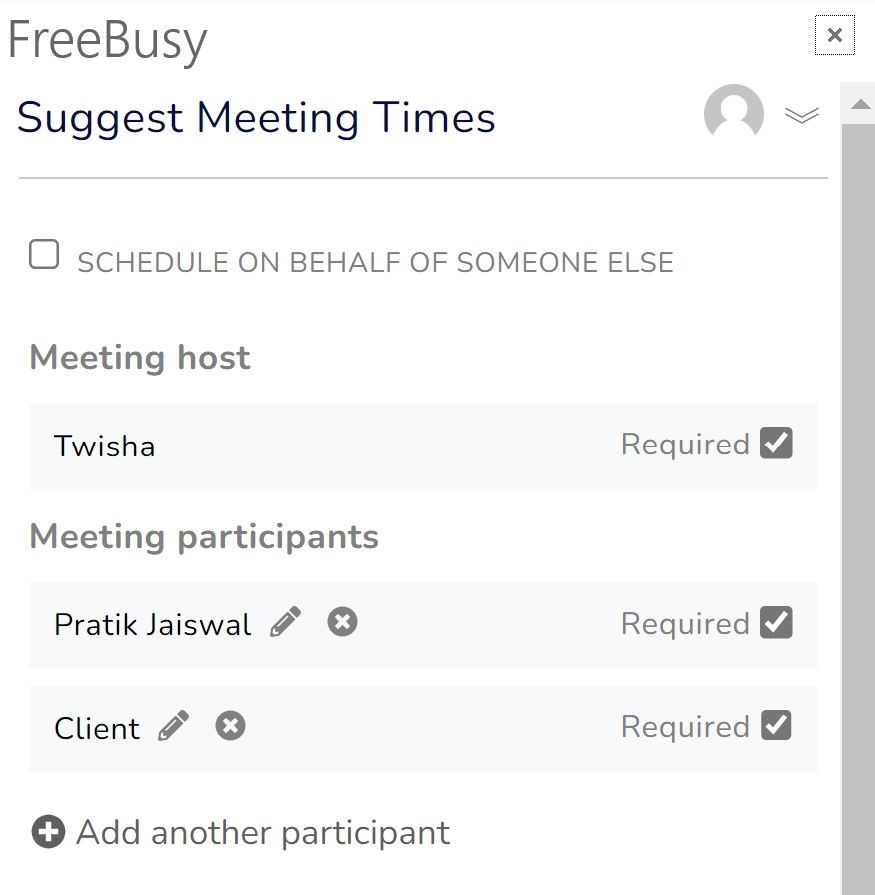
Step 3: Select Appointment Type
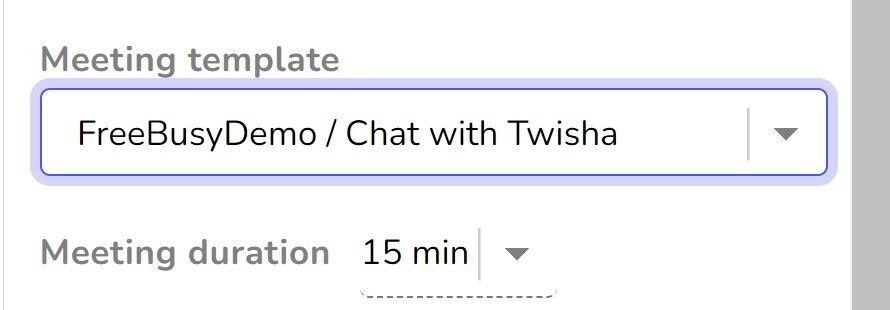
Step 4: Edit meeting description, duration, location
Step 5: Pick times that you want to offer for the meeting
You can pick times for participants to vote on, using “Pick Times” button.
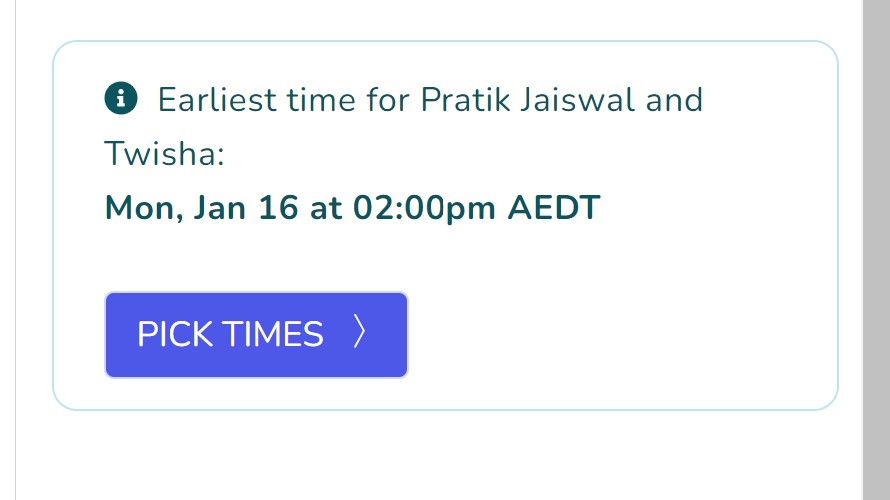
FreeBusy also suggests the earliest time you can meet with these participants.
Select the times for you participants to vote on and click on “Review”. You will be able to see time zone of participants if they are also on FreeBusy.
Note: If you pick just one time, meeting will be schedule at that time!
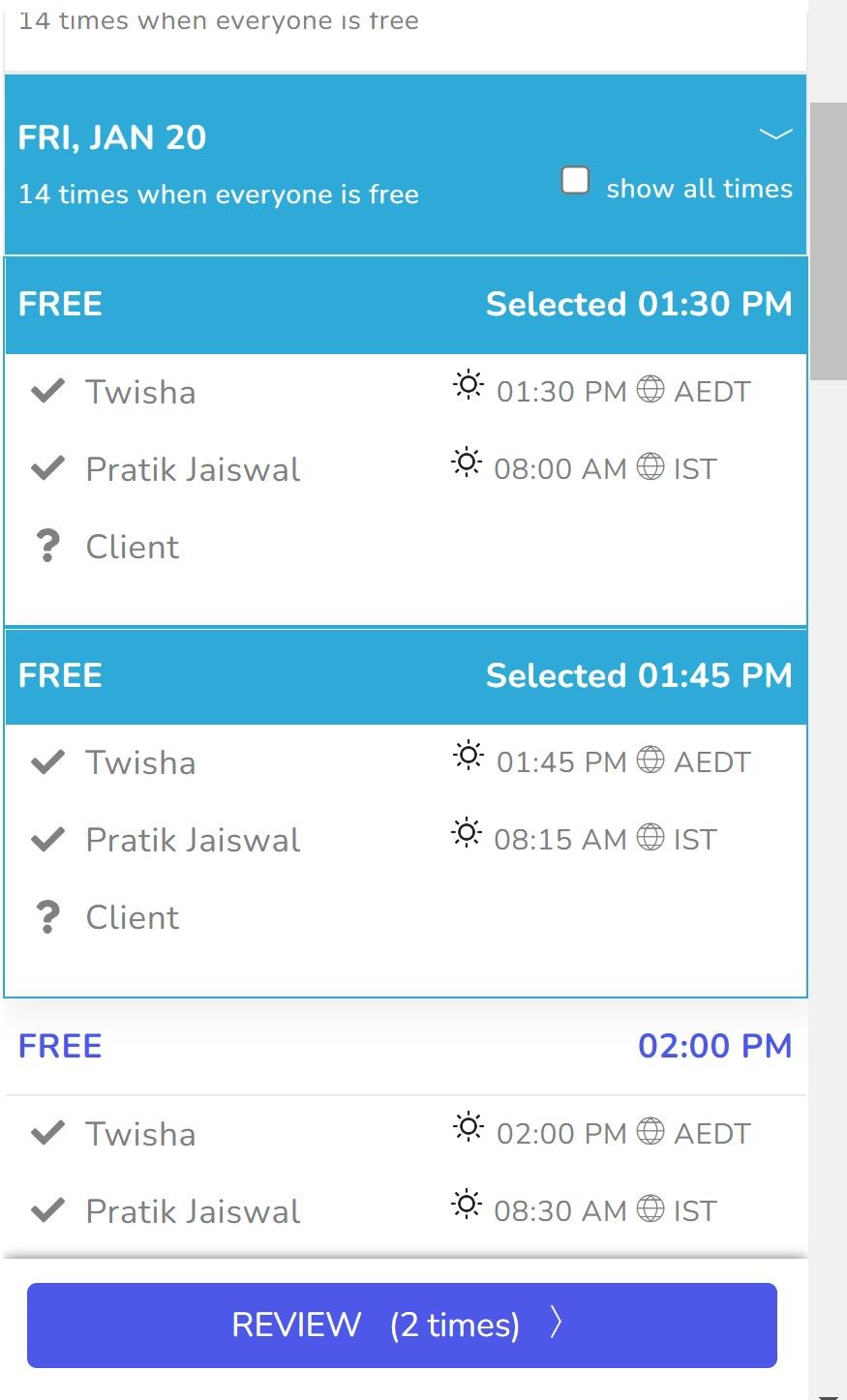
Step 6: Review times
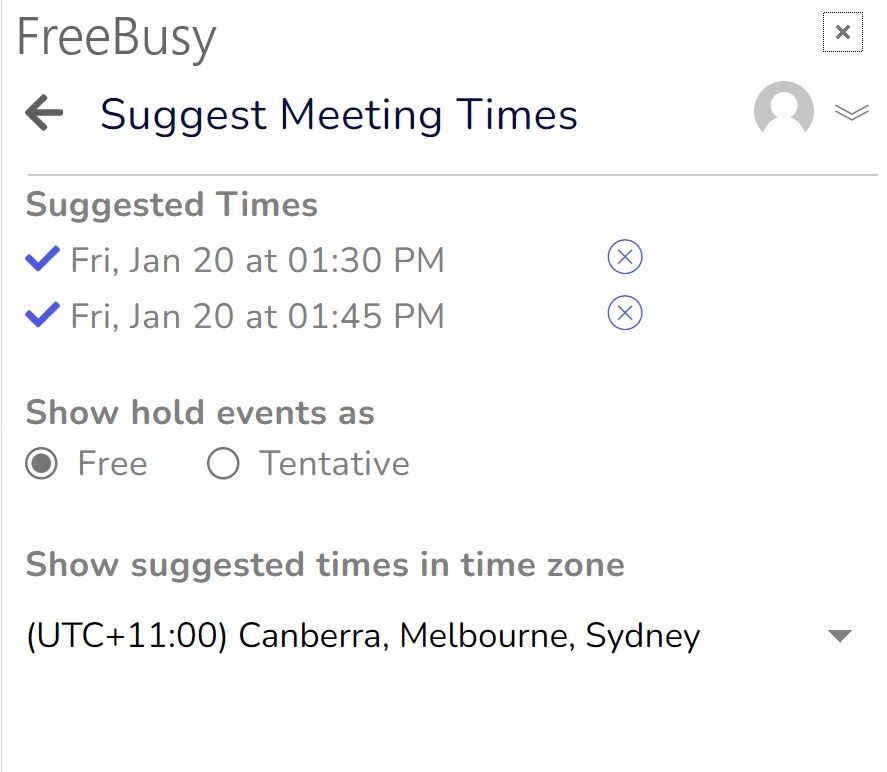
Step 7: Insert Meeting poll link to email and send it to participants with whom you want to schedule meeting.
You can also click on “Get Link” you will find Meeting Poll link. You can copy the link and send it to participants.