Note: To follow the steps of this article you will need Outlook Add-in or Chrome Extension installed. If you haven't done it yet then: Click here to install Outlook Add-in for Outlook users and Click here to install Chrome Extension for Gmail or any other email platform users.
Step 1: Start composing a new email or reply to an email and add candidate and interviewers in "to" line.
Step 2: Open the FreeBusy Outlook Add-in or Chrome Extension by clicking on FreeBusy icon
It should look like screenshot below. Check if all people you added in "To" line are added as participants.
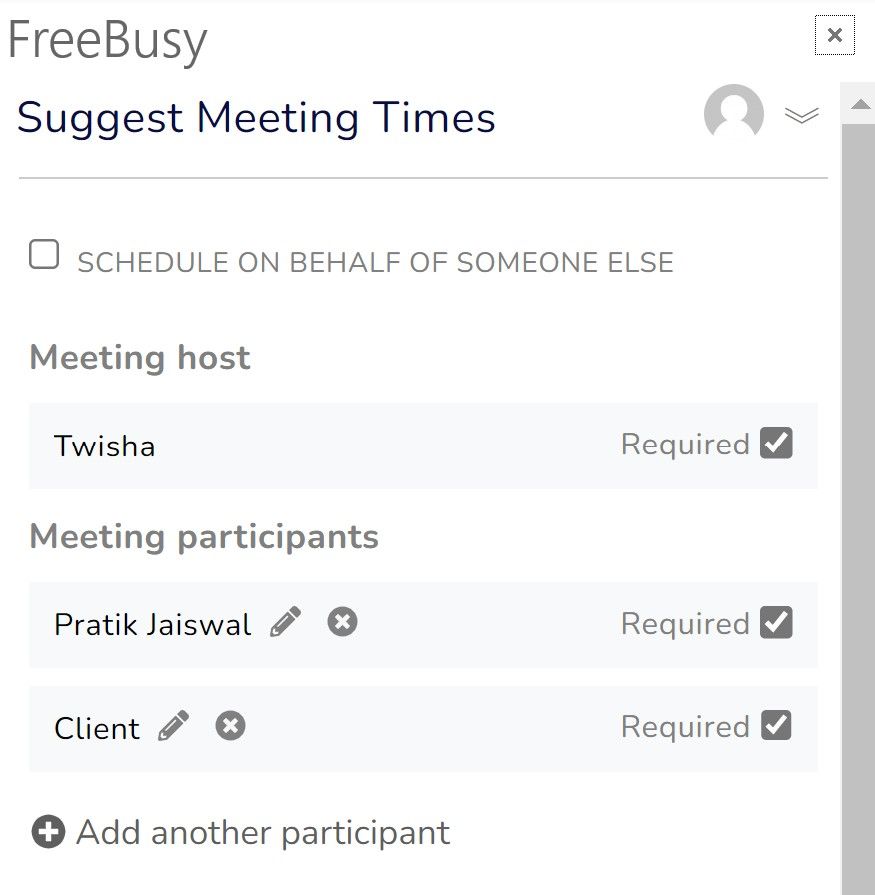
If you cannot find it, use the following guides to know how to access for both Outlook and Chrome:
Step 3: Check the checkbox "schedule on behalf of" and select a person on whos behalf you wish to schedule the meeting.
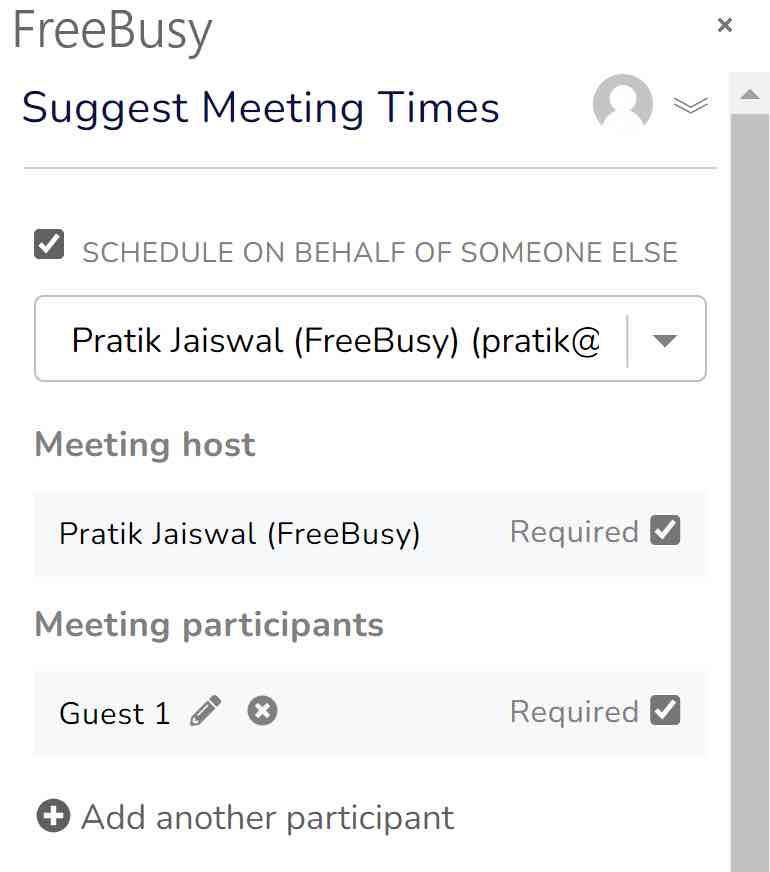
Step 4: Select a meeting template that is close to the type of meeting you wish to schedule
Step 5: Review duration, meeting topic and location.
Review if duration, meeting topic and location are as per your liking for this meeting.
