Note: To follow the steps of this article you and your colleague will need to signup for FreeBusy and install Outlook Add-in or Chrome Extension. If you haven't done it yet then: Click here to install Outlook Add-in for Outlook usersand Click here to install Chrome Extension for Gmail or any other email platform users.
Here are the steps to follow:
Step 1: Open FreeBusy Add-in or Chrome Extension.
Step 2: Add your colleagues with whom you want to have meeting as participants.
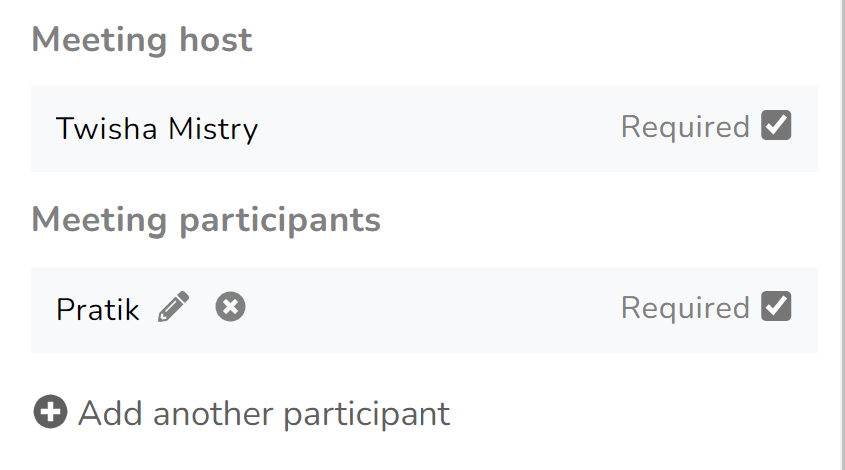
Step 3: Select Meeting Template that matches your availability for the meeting.
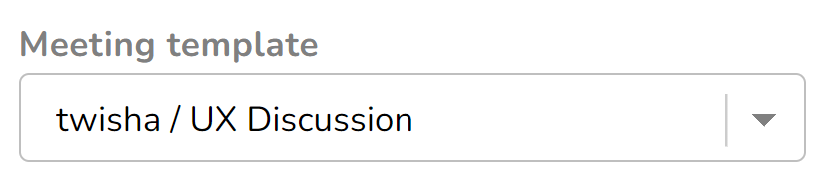
Step 4: Adjust other setting such as meeting title, duration and location.
Step 5: Click on "Pick Times" to see when you and your colleagues are available.
FreeBusy will scan across all both of your calendar and show you times when you all are available. Select times when you all are available for meeting.
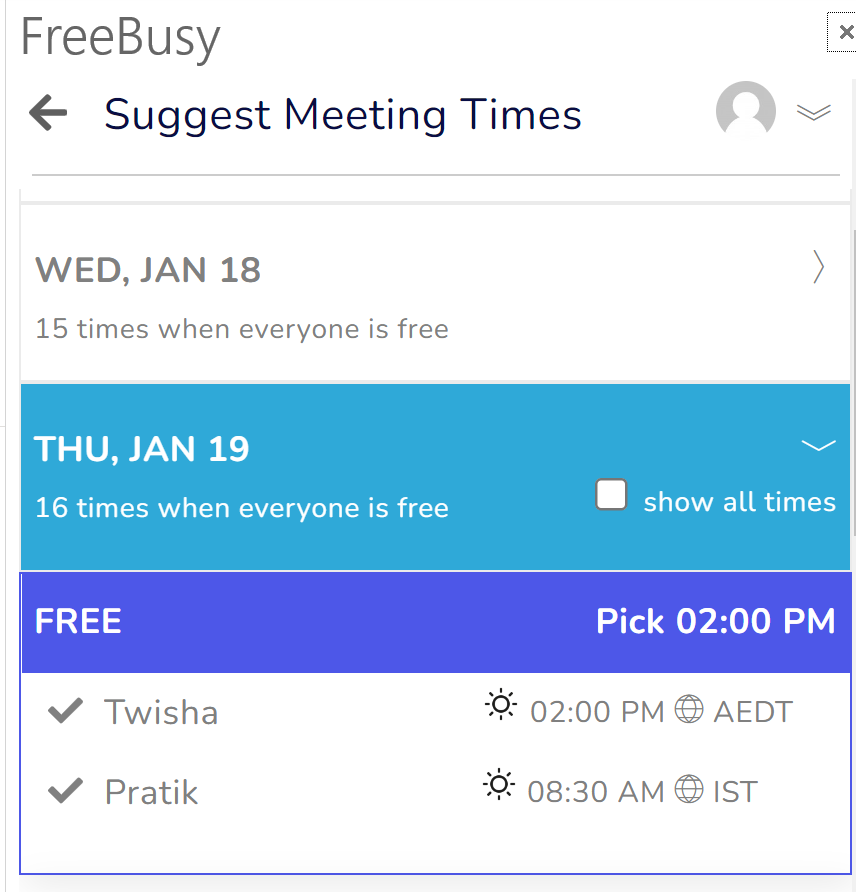
Step 6: Schedule meeting
If you have selected just one time, meeting will get scheduled at that time.
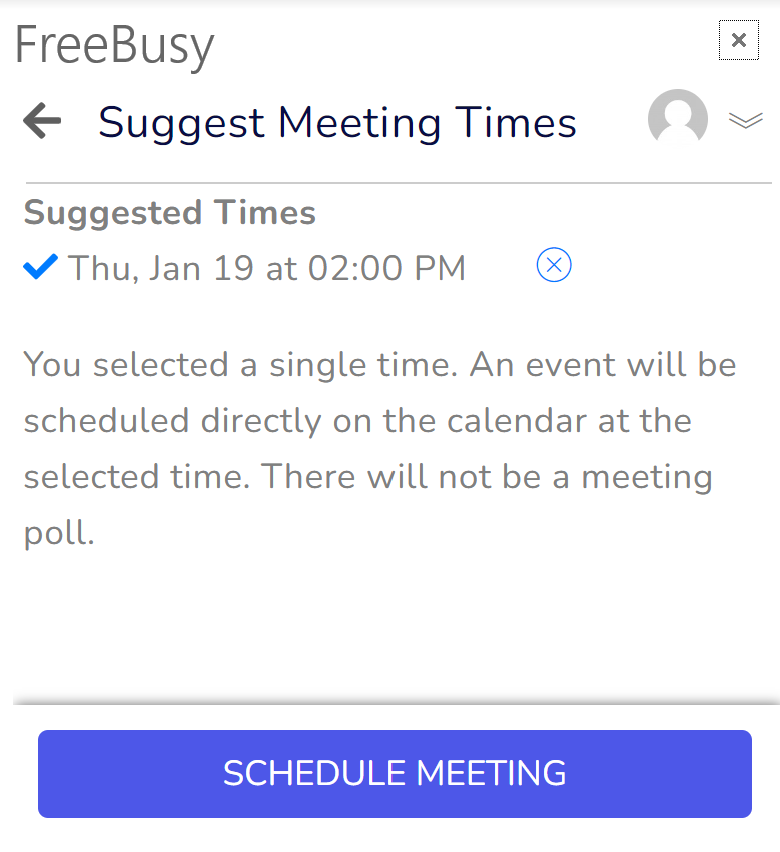
Meeting will get scheduled on your and your colleague's calendar. You all will receive notification.
