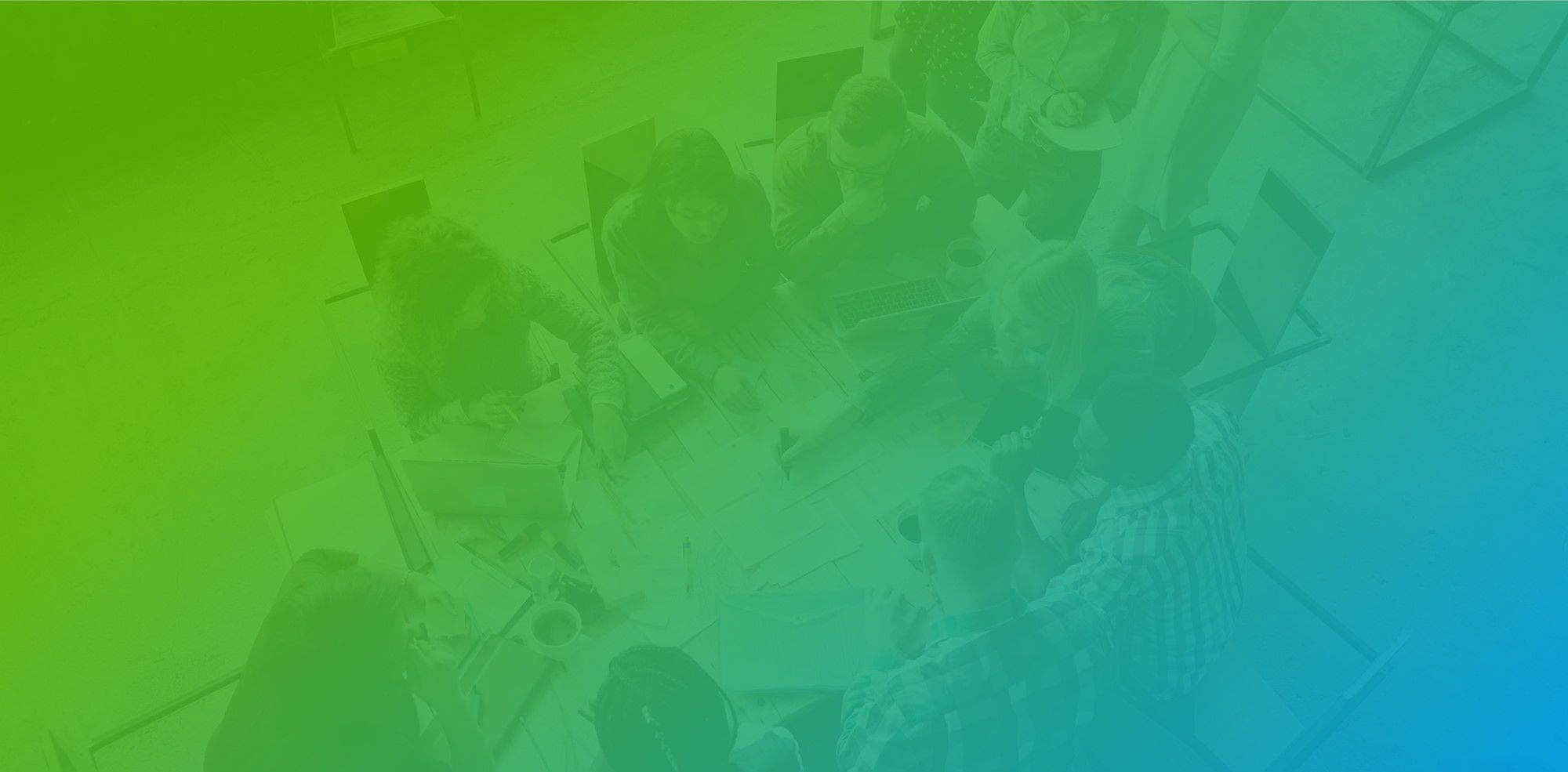(Copy Link to add into Email Signature)
Step 1: Go to "Appointment Booking"
Step 2: Copy booking page link.
If you wish to copy just a specific Appointment Type link click on "Edit Appointment Types" on booking page and then copy "Booking Link" of an Appointment Type.
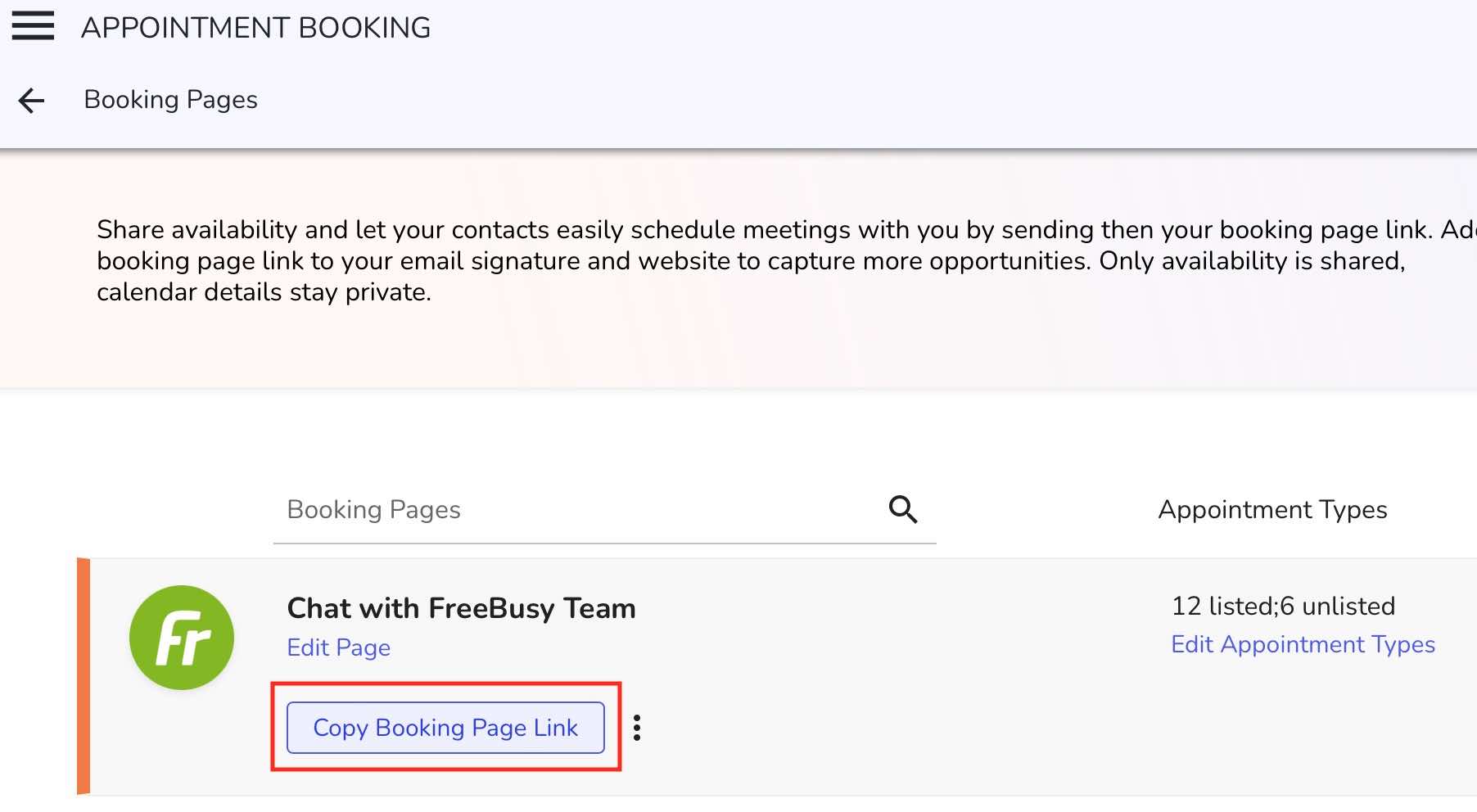
Step 3: Paste this link into email signature in your respective platform.
Follow the guides below to learn how to add email signature it on Outlook and Gmail.
Add booking link into Outlook email signature
A step by step guide to add a booking link into Outlook email signature.
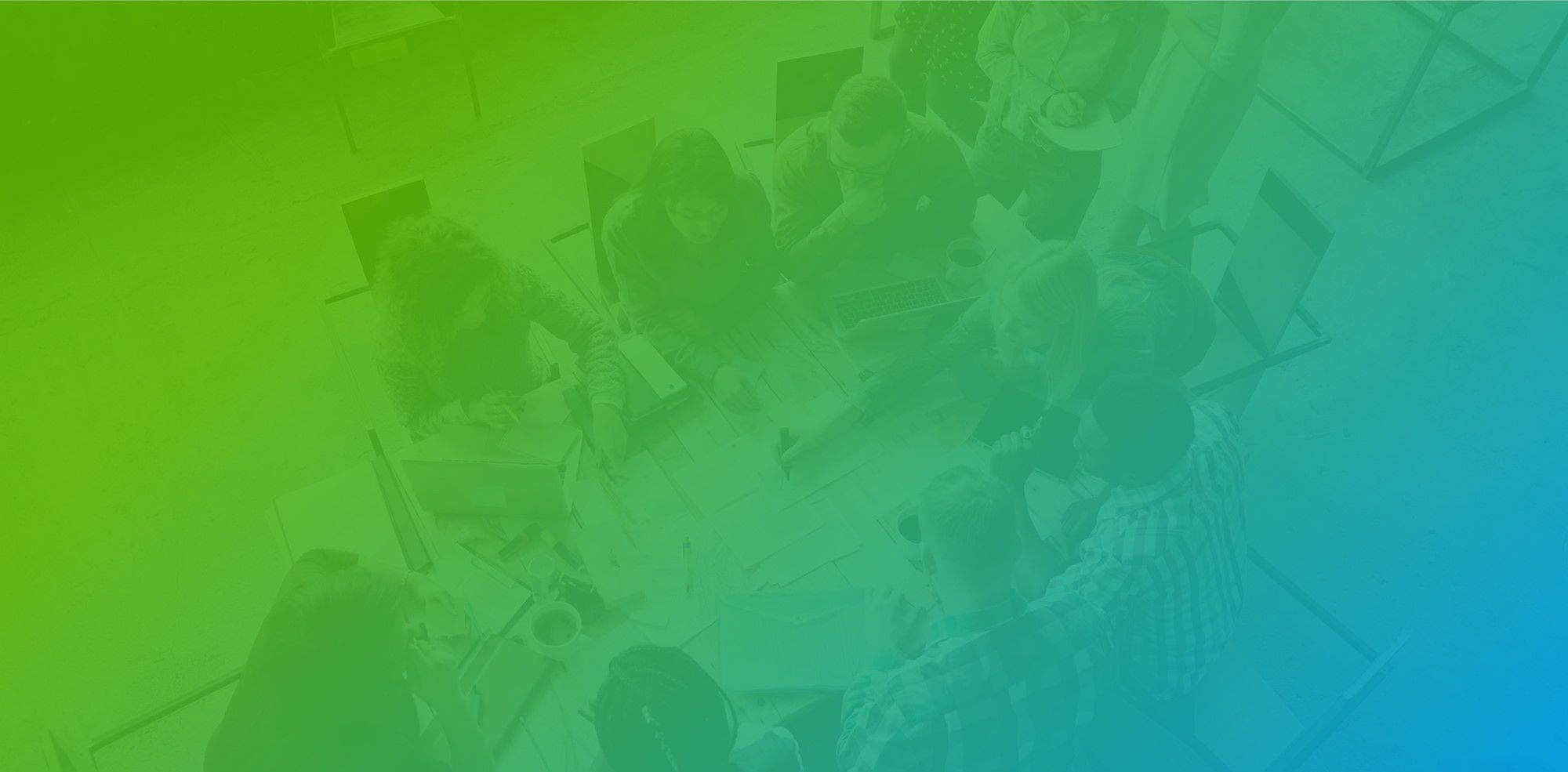
Put booking link into Gmail Email Signature
A step by step guide to learn how to put booking link into Gmail email signature.