If you believe that FreeBusy doesn’t correctly show your availability or if you were double booked, you can use our troubleshooting feature.
How to troubleshoot availability
Step 1
If your booking page doesn’t show availability, you believe should be shown, turn on “View this FreeBusy page as Host” from the top of the page:

Select the day with incorrect availability and hover your mouse over the times shown as unavailable, to inspect the reason:
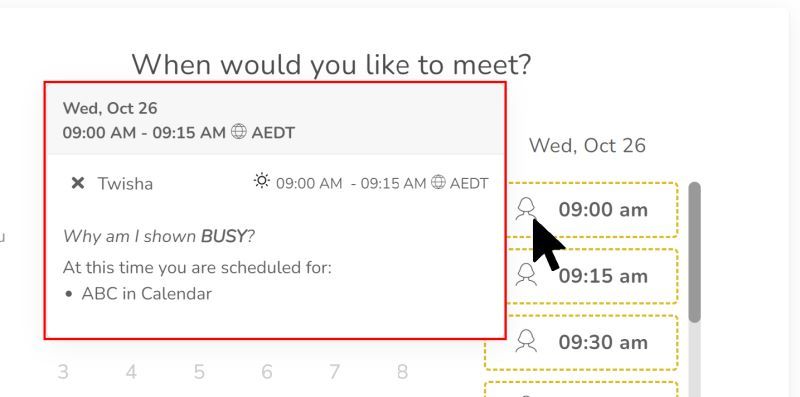
Most likely the cause if that you have set policies such as “Prevent back-to-bac meetings”, “Prevent meetings that start too soon” or “Prevent meetings that start too late”. If that the case and the effect on your booking options is not desirable, go to Bookings, Edit the desired Appointment Type and change the policy in the “When are you generally available for this meeting” section.
Step 2.
Go to your Calendars and Integrations page.
Verify that FreeBusy is pulling availability only from your calendars (there might be other calendars shared with you). Uncheck any calendars that don’t represent your availability.
Step 3
Ensure that you don’t have any all-day events set to show as Free or Busy, when it should have been set the other way around.
Step 4
Check your working hours and see if the right interval is selected. FreeBusy will show you available only in selected time range.
Step 5
Check availability preferences for the Appointment Type in question. Go to https://freebusy.io/app/share, select the desired Appointment Type and click configure. You will see your selected availability in “When are you generally available for this meeting”. For more details about availability settings, please read this article.
Step 6
If other people are added to the Appointment Type as required hosts and Appointment Type is set to “People can propose meeting when ALL required hosts are available”, their calendar availability will be taken into consideration, and it will affect your availability since FreeBusy displays the available times between all the required event hosts. You can manage the required hosts for each template in the “Who will host this meeting” section of the Appointment Type configuration page.
These are the most common reasons why FreeBusy could display your availability differently than your calendar. If you already checked this and still believe something’s not right, please contact us via chat or email ([email protected]) with specific details of your problem (the exact time when you are shown available/unavailable) and we’ll gladly investigate.
